GST Search by PAN - Procedure
Introduction to GST
Goods and Service Tax is an indirect tax in India that is levied on the supply of services and goods at every step in the production process which would be refunded to all the parties at various stages of production. Passed in the parliament on 29th March 2017 which came into effect on 1st July 2017, the GST is a comprehensive and destination-based tax. It has eliminated the cascading effect on sale of goods and services which has resulted in the reduction in cost of goods. In the GST Regime, businesses whose turnover exceeds Rs. 40 lakhs (Rs 10 lakhs for NE and hill states) is required to register as a normal taxable person. This process of registration is called GST registration.
Identification Number for Goods and Service Tax
GSTIN is an unique identification number assigned to a supplier or dealer. Now, we will break down the term 'GSTIN' (Goods and Service Tax Identification Number) and understand it in detail:
The GSTIN's first two digits are the state code of the business.
The 10 digits following the first two digits is the PAN (Permanent Account Number) of the business.
By default, the 14th digit will be 'Z'.
The final digit which is a check code can be a number or alphabet.
- The Procedure to Search GST online using PAN:
Following is the complete guide about how to search the details of the taxpayers by logging in and without logging into the GST Portal Online using PAN:
Go to the GST Portal:
1st Step - The first step for an applicant is to visit the government GST Portal
Being the case of Pre-Login:
2nd Step - Now the applicant needs to click on the 'Search Taxpayer' tab on the portal homepage.
Select Search by PAN:
3rd Step - Now Select 'Search by PAN' option under the Search Taxpayer dropdown.
Enter the PAN Number:
4th Step - Fill in the PAN details of the taxpayer whose details has to be fetched from the Permanent Account Number (PAN) field.
5th Step - Fill in the captcha text, in the field below PAN and click on the 'Search' icon.
Displayed Details:
6th Step - The details are fetched and displayed on the next page from the system by the PAN number entered.
7th Step - To get more details about the GSTIN or UIN of the Taxpayer, click on the GSTIN/UIN tab.
Now search by GSTIN
8th Step - You would be redirected to page search by GSTIN or UIN from the current page.
9th Step - The GSTIN/UIN will appear on the Search Taxpayer (pre-login) page.
10th Step - Now enter the captcha text and click on 'Search' icon.
Visit the GSTIN Details
11th Step - Now the GST/UIN number will be displayed on the screen.
Being the case of Post-Login:
1st Step - First the applicant needs to login with the valid credentials.
2nd Step - Now click on 'Search Taxpayer' tab on the homepage of the portal.
Select Search by PAN
3rd Step - Click on 'Search by PAN' option from the search taxpayer dropdown.
Enter the PAN Number:
4th Step - Fill in the PAN details of the taxpayer and click on 'Search' button.
5th Step - Now the details will be displayed on the next page.
6th Step - Select the GSTIN/UIN tab to pull out more details about the GSTIN/UIN of the taxpayer.
Search by GSTIN or UIN
7th Step - Now you will be redirected to the page search by GSTIN or UIN from the current page.
8th Step - Click on the 'Place of Business' tab to pull out details of the place of business of the selected GSTIN.
View complete details of the Place of Business
9th Step - Now the system will display the complete details of the taxpayer.
 Knowledge Center
Knowledge Center




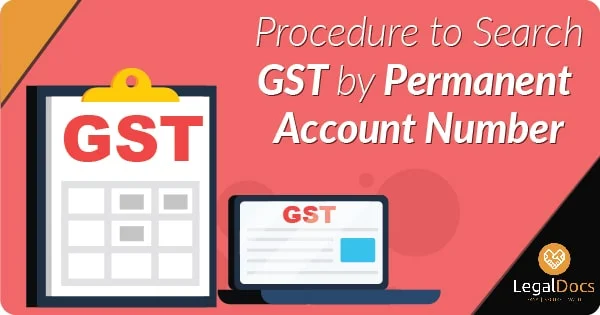
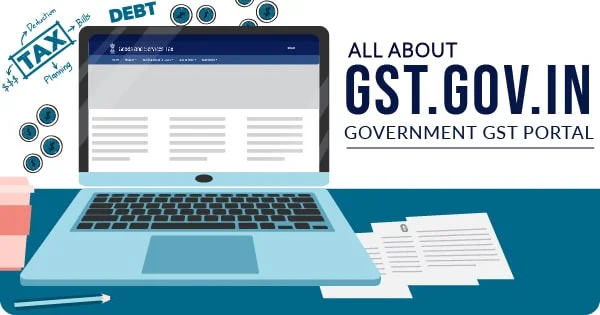
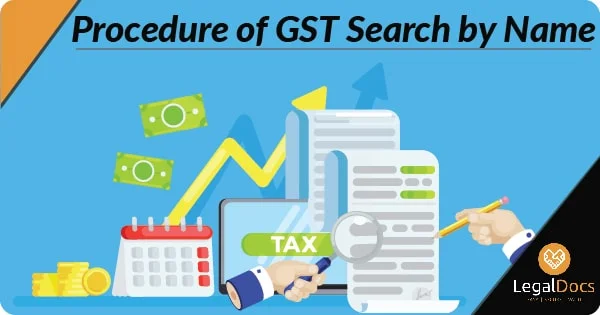



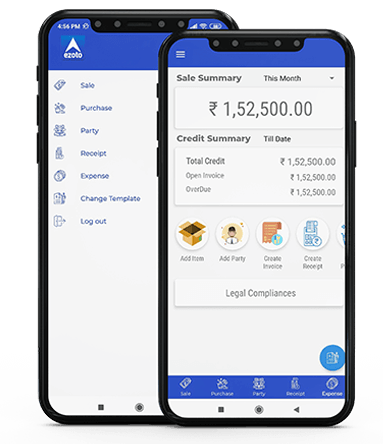
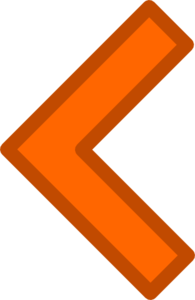
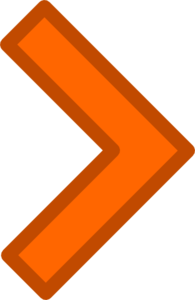













LEAVE A REPLY: